Mastering GRUB on Arch Linux: The Complete Guide
So, you want to master GRUB on Arch Linux? Let’s break it down. GRUB (Grand Unified Bootloader) is the gatekeeper of your system—the first software that loads when you power on your PC. Born in the mid-90s as part of the GNU Project, GRUB has evolved into a flexible, open-source bootloader that supports everything from Linux to Windows.
In this comprehensive guide, we’ll walk through installing GRUB on a modern UEFI-based Arch system. You’ll learn about supported file systems, mounting partitions, generating configurations, and even detecting other operating systems. Whether you’re dual-booting or just want to understand the boot process better, this tutorial is your definitive starting point.
Understanding GRUB and Its Prerequisites
GRUB isn’t just a bootloader—it’s an intelligent one. It supports sophisticated file systems like ext4, Btrfs, XFS, and even FAT32 (critical for UEFI partitions).
Before installation, verify your system is UEFI-based with this simple command:
ls /sys/firmware/efi/efivarsYou’ll need two essential packages: grub (the bootloader itself) and efibootmgr (to manage UEFI entries). Install them with:
sudo pacman -S grub efibootmgrNext, locate your EFI System Partition (ESP), typically a 512MB FAT32 partition. You’ll need to mount it at /boot/efi (or /boot if you prefer a unified setup). If you’ve partitioned manually, double-check this step—it’s a common source of boot failures!
Installing GRUB on UEFI Systems
With packages installed and the ESP mounted, it’s time to deploy GRUB. The command you need is grub-install. For UEFI systems, specify the target architecture and EFI directory:
sudo grub-install --target=x86_64-efi --efi-directory=/boot/efi --bootloader-id=GRUBUnderstanding the Parameters:
--target: Defines the firmware type (x86_64-efi for 64-bit UEFI systems)--efi-directory: Points to your mounted ESP location--bootloader-id: Sets the name displayed in your UEFI boot menu
If successful, GRUB will embed itself into the ESP and register with the UEFI firmware. Always check for error messages—this step is critical for a bootable system.
Configuring GRUB for a Seamless Boot Experience
GRUB’s main configuration file is /boot/grub/grub.cfg, but you should never edit this directly. Instead, modify /etc/default/grub for settings like default OS, timeout, and appearance options. After making your changes, generate the final configuration with:
sudo grub-mkconfig -o /boot/grub/grub.cfgDetecting Other Operating Systems
To identify other operating systems (like Windows) and add them to your GRUB menu, enable the OS prober functionality. First, install the package if it’s not already present:
sudo pacman -S os-proberThen edit /etc/default/grub to add this crucial line:
GRUB_DISABLE_OS_PROBER=falseRemember to rerun grub-mkconfig afterward. If GRUB still doesn’t detect your other OS, ensure the relevant partition is mounted during configuration generation.
Wrapping Up and Next Steps
You’ve now successfully installed GRUB, configured it for UEFI, and set up OS detection. Reboot to test—if all goes well, GRUB’s menu will greet you with all your operating system options. For more advanced configurations, explore themes, custom entries, or Secure Boot setup (which is more complex but thoroughly documented on the Arch Wiki).
Remember, GRUB is powerful but sensitive—always back up your configurations before experimenting with advanced options.
In Summary:
GRUB serves as the critical bridge between your hardware and operating system, supporting modern file systems and thriving in UEFI environments.
With proper installation via grub-install, correct partition mounting, and a carefully generated configuration, you’ve established a solid foundation for your Arch Linux system. For dual-booting setups, the OS prober is your best friend!
When you’re ready to explore further, the extensive Arch Wiki documentation awaits for advanced customizations and troubleshooting.
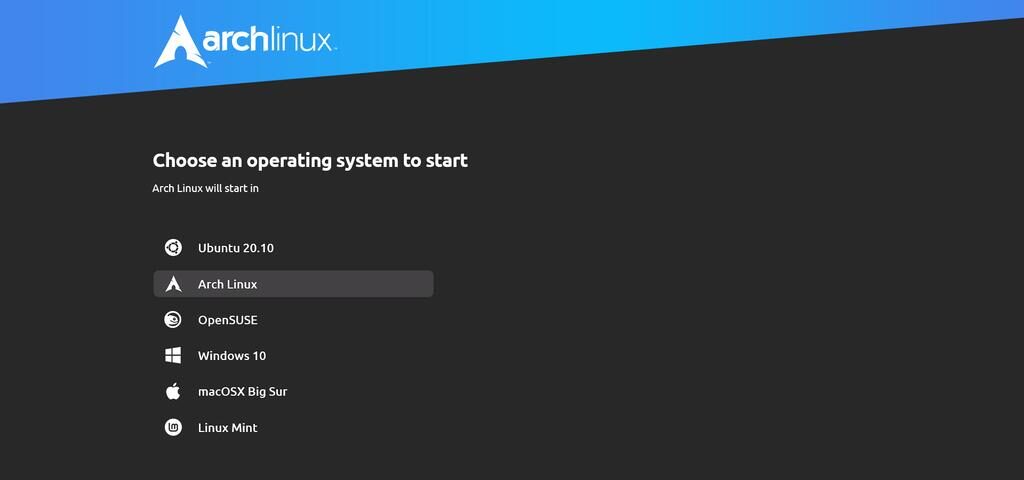
Comments are closed.